GDPR certainly has been the hot topic for the past year or so. And with just over a month left until the new regulation is officially in place, we imagine lots of businesses and corporations are pushing to become compliant if they haven’t done so already.
You might have noticed this already but Google Analytics have recently been displaying notifications and distributing communications about their updated data retention controls as a result of GDPR.
My blog details a short, and non-google developer, explanation of what Google Analytics has changed, and what this means for you.
Analytics Data Retention Controls – What are they?
On the 12th of April Google announced granular data retention controls.
This will give an admin for a Google Analytics account control over how long user and event data is held on Google’s servers.
A Google Analytics Admin is anyone who has the ability to Edit, Collaborate, Read & Analyse, and Manage Users. If you only have Collaborate of Read & Analyse access you will not be able to implement this change.
In the past Google has always had a focus on data protection by anonymising data received from websites, plus other procedures. But this is taking data protection to the next level and helping to comply with the element of GDPR which is right to be forgotten.
So as of the 25th May 2018, if you have administrative control of your analytics account you will be able to set the retention period for your user and event data. After this point Google will automatically delete your data.
How Does It Work?
This new tool works based on these identifiers which are collected on your website then sent to your Analytics account.
These include:
- Analytics Client ID – such as a Google Analytics first party cookie
- User ID – this feature has to be enabled on your account, but it lets you associate a regular ID for a single user that visits and engages with your website
- App Instance ID – this only applies if you use Google Analytics for Firebase, similarly to the user ID it applies a unique ID per occurrence on Android, iOS, and Chrome apps.
Accepting the Data Protection Amendment
All analytics accounts have to accept the amendment that has been applied to Data Processing.
If you do not have a notification appear at the top of your screen when you log on to your analytics account, follow these instructions:
- Navigate to the admin section – located in the left-hand side navigation at the bottom;
- Once there click on Account Settings;
- You will see the notification below:
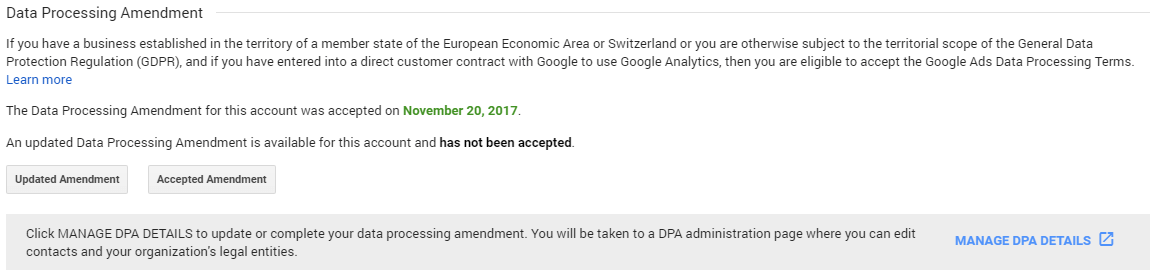
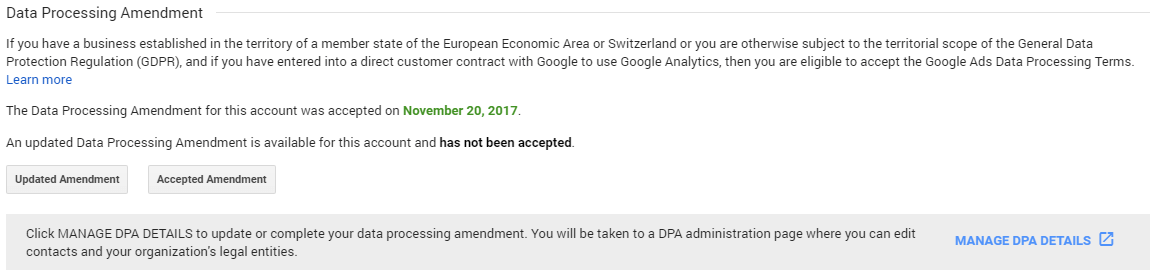
4. Click on the button which says Updated Amendment, this details Google’s new Data Processing Terms;
5. Once you have read the terms click Accept;
6. Then finally don’t forget to save the changes.
How Do I Set my Data Retention Controls?
This tool currently isn’t available, Google have just announced that it is on its way.
The new deletion tool will arrive prior to the 25th May. Therefore, keep an eye out for a follow up to this blog as I will explain how you find and use this new tool effectively for your business.
Want to Know More?
Follow the link to find out more about Google’s data privacy policies.
In addition to this, Google Analytics, has always been a bit of a confusing place for most people. You log on to your account and you are faced with this mass of data. Where do you even start? How do I interpret this data for the best?
If these are the types of questions you are asking, you might consider our beginners course to analytics.
Find out more about this training course, or our other tailored courses, by visiting the training section on our website, or give our team a call for a no obligation chat.
To get in touch with our team call on 01285 50 55 50.

