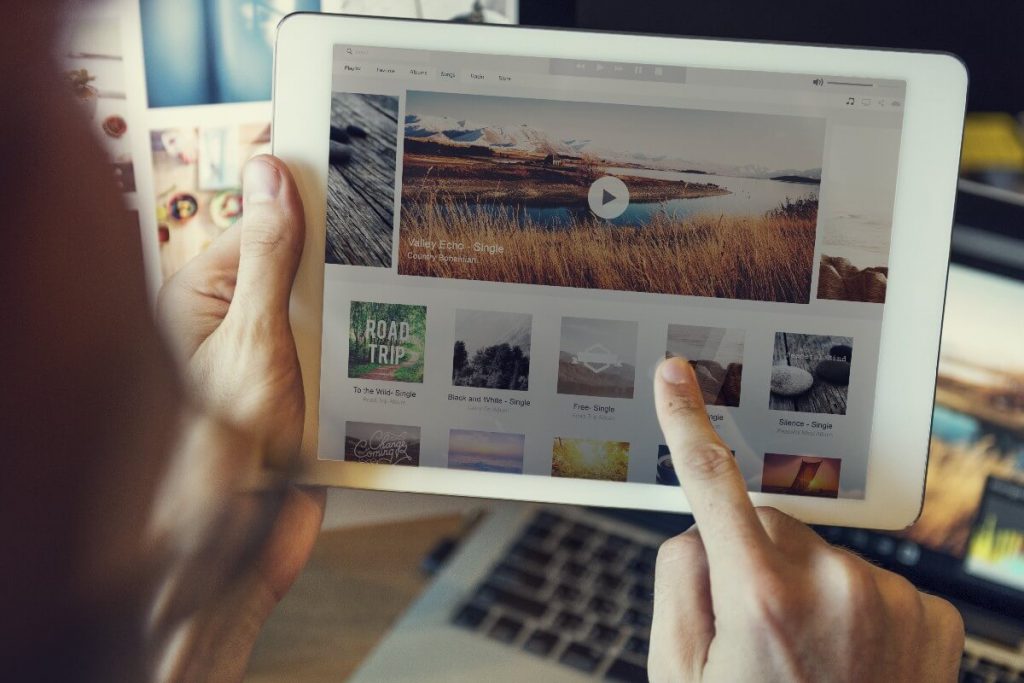Recognising the barriers that make life more difficult for people to access content online, and working to address them, creates equality and offers people more choice and control over the content they view.
This notion of making online content inclusive is commonly referred to as online accessibility, and involves designing websites, tools, and technologies in such a way where everyone can access and use them easily.
Although your website is one of the most important digital tools that should be accessible, businesses should also extend their focus to include all of their online content, including PDFs, social media and video.
This blog post will highlight 4 key elements of digital content that should be accessible, with tips on how to make each piece more inclusive for your audience.
What Makes Online Content Accessible?
In order to make your online content accessible, it should follow these four basic principles as set out by the Web Content Accessibility Guidelines (WCAG 2.1):
- Perceivable – Information and user interface components should be presented to users in a way they can perceive.
- Operable – Users must be able to operate the interface regardless of how they choose to use it (E.g., via keyboard or voice commands).
- Understandable – Users must be able to understand the information presented to them as well as the operation of the user interface.
- Robust – Content must be robust enough that it can be interpreted reliably by a range of assistive technologies.

Microsoft Documents:
When creating content with Microsoft Office, there are some simple adjustments you can make to ensure your content is accessible to people with disabilities. This includes utilising several built-in Office features as well as some easy manual adjustments which will help your content to be inclusive.
-
Use Headings:
A logical heading structure utilising the built-in heading styles helps those with poor visibility to understand how the journey of the page is organised. Screen readers and Braille users are then able to jump between headings which can make finding relevant information much easier.
-
Use Meaningful Hyperlinks
Adding meaningful hyperlinks to your documents is easy. Simply include descriptive language within the sentence you intend to hyperlink that conveys relevant information about the destination of the link.
For example, an accessible hyperlink might read: Find out more about web accessibility and why it’s important, as opposed to vague link text such as click here.
-
Add Alternate Text to Images
People with poor visibility might rely on a screen reader to interpret the images within an online document. In order for the screen reader to be able to describe the image, alternative (alt) text must first be written.
In most versions of Microsoft Word, you can add alternate text to images by right clicking an image and selecting Format Picture. By selecting Alt Text, you are then able to enter information about the image in the Description Field.
-
Use the Built-in Accessibility Checker
Microsoft Office tools have a built-in accessibility checker which is useful when it comes to testing the overall accessibility of the document. The checker will provide results, feedback, and tips on how to repair any issues it finds.
PDFs:
Many websites utilise downloadable PDFs as resources for their visitors and so it is important that these documents are also accessible.
If your PDF includes form fields, you can use Tools > Accessibility > Run Form Field Recognition to make your forms interactive so that your users can fill them out online and using assistive technologies if necessary.
You should also add tags to your document as they provide a logical structure that can be followed by assistive technology. You can create a tagged document at any time using Adobe Acrobat.
Social Media:
The Royal National Institute for the Blind (RNIB) offer these six tips for making your social media accessible:
-
Add Alt Text to Images
You might have noticed a running theme here – alt text for imagery is highly important when it comes to accessibility, and this goes for social media too. All major social media platforms allow you to add alt text in the settings, allowing those with poor vision to experience the content fully.
-
Capitalise Hashtags
Capitalising each word of a hashtag, such as #WebAccessibility or #AccessibilityMatters means that screen readers are able to distinguish each word individually rather than as a long string of incoherence.
-
Add Audio Description to Video
If the audio of your video does not describe clearly what is happening, adding audio description will help improve the inclusivity of your social media.
The easiest way to do this without outsourcing to a professional vendor would be to create two versions of the same video, one with audio description and one without. Posting both would then allow users to choose which to view.
-
Use Subtitles
Videos should have subtitles or captions wherever possible and social media platforms in particular, seem to be encouraging this accessibility feature. A recent study found that 85% of Facebook videos are watched without sound and so captions not only help those with auditory impairments but benefit everyone.
-
Don’t Overuse Emojis
Text-to-speech software reads out a description for each emoji used and so be mindful of how this might be conveyed to your audience.
-
Keep an Eye Out for New Accessibility Features
Technology is constantly evolving and so you should try and keep up to date with the latest accessibility features introduced on the social media platforms you use.
Video:
Video has soared in popularity in recent years, especially on social media. Many people choose to watch videos over reading long passages of text and including video on your website can even improve its Search Engine Optimisation.
Whenever you publish a video, you should think about its inclusivity. This means providing alternative ways of delivering your content so that it’s accessible to all.
-
Add Subtitles
Adding subtitles is an easy way to ensure your video can be watched without the need for sound.
You can add subtitles to your videos by uploading an SRT file, otherwise known as a SubRip Subtitle file. An SRT is a plain-text file which contains information about your subtitles as well as specific timings to ensure your text matches up with the correct parts of your video.
Platforms such as YouTube have their own speech recognition technology which automatically creates subtitles for your videos and so is a great option if you do not have the in-house resources to create your own subtitles.
-
Add a Transcript
A written transcript of your video can be a great alternative to subtitles. The transcript should be easily accessible from the video and can be linked in the video description or added to website pages with embedded videos.
-
Colour Contrast
Ensure the colours in your video are easily distinguishable and if any text is included, make sure the text is easy to read both in terms of colour and font size.
-
Avoid Fast Flashing Content
This could trigger someone with photosensitivity or Epilepsy. If flashing content is included, due diligence should be taken to ensure it meets the three-flashes-or-below threshold.
-
Include an Audio Description
Where appropriate, including an audio description ensures that any sounds are described for those with a visual impairment.
-
Use Accessible Video Players
Platforms such as YouTube and Vimeo are commonly used video players which support accessibility. As well as utilising captions, transcripts, and audio descriptions, they also ensure all controls can be operated by a keyboard and have accessible labels for screen readers.
Want to Make Your Online Content Inclusive?
If you are just starting out with accessibility and need a hand, our accessibility audit is a great place to begin. Our report will provide you with a picture of how inclusive your online content is and offer a detailed plan for improvement.
We are here to help, so if you’re not sure where to start or need more information, do not hesitate to contact us on 01285 50 55 50 or email hello@allthingsweb.co.uk