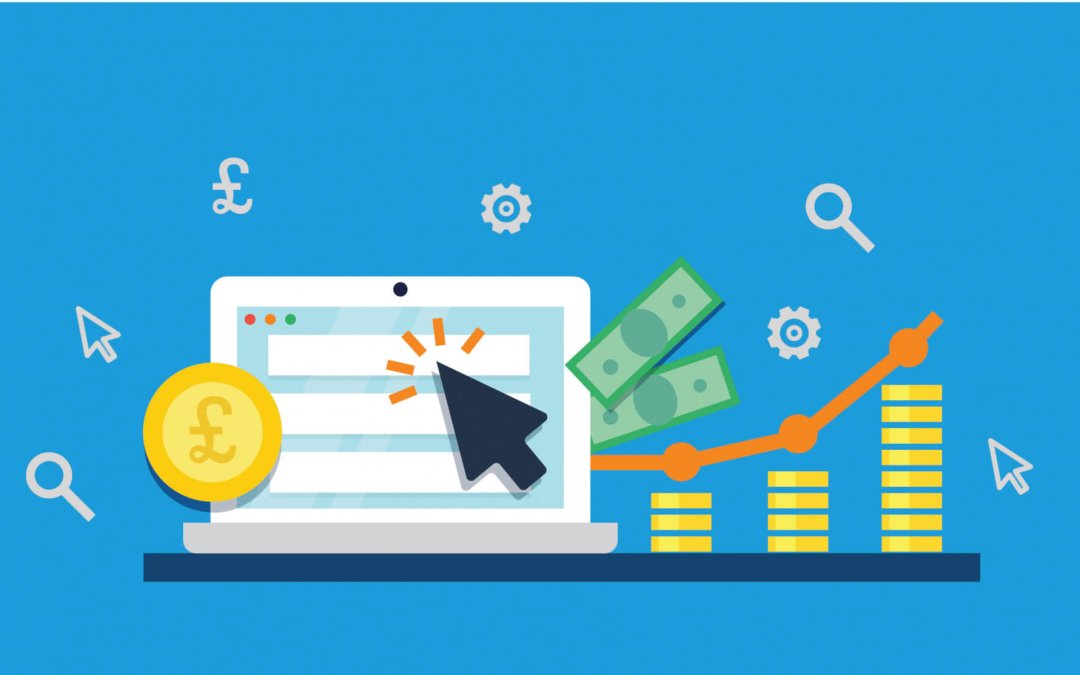On the 4th April (2018), Bing announced their new price extension feature release for Bing Ads. With Price Extensions, advertisers can display products or services, along with their prices as an extension of their advert. Clicks on Price Extensions can link to your website or a preferred third-party storefront like Amazon.
Here is an example of an advertiser using them for services:
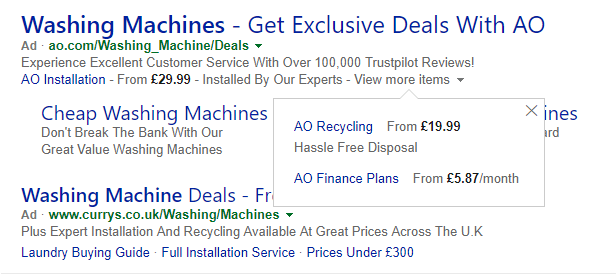
And here is an example of them used to display product prices:
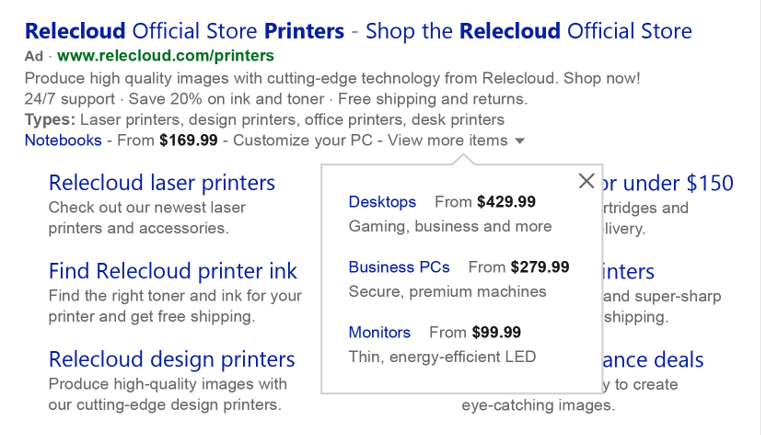
What are the rules of use?
Firstly, you will need to be in the top ad position for your price extensions to show. This is key really, as you will need to make sure you have the budget for that. Google Adwords play a similar game with extensions and don’t show all snippets and extensions unless you are at the top.
- Prices used in Price Extensions must be available and visible on the landing page. All extensions will be reviewed to check this.
- Clicks on Price Extensions will be charged the same CPC as clicks on the ad headline. (Same as for sitelinks).
- Price Extensions can link to a third-party retailer like Amazon or eBay.
- Price Extensions serve on all devices and can be shown with other ad extensions, including Sitelinks. (But only if you are in top spot!).
- Descriptions cannot be duplicated in the header. For example, using the term “leather sofas” cannot be put in the header and the description.
Should I be Using Bing Price Extensions?
If your bid strategy keeps you at the top position with all your keywords and you know that your potential customers will be driven by price, then yes, why not?
Anything that makes your ads bigger and reveal more information will draw people’s eye. However, you do have to click the “view more items” to get the price extensions to show, it would be interesting to know if people are doing that. (Not enough data recorded yet to comment on that).
Is it easy to set up the Price Extensions?
Similar to setting up other extensions, but with a few more steps. Bing Help shows the following fields that need to be filled in:
- Language – The Price Qualifier (optional) and Unit (optional) will be automatically translated into this language.
- Type – The category that best defines your Price Extension items and specifies the corresponding editorial checks which will be applied to them.
- Currency – The currency symbol that will be displayed in the ad (for example, $ for USD).
- Header – Similar to ad headline, the header introduces your products or services and appears as a clickable link that directs customers to your final URL. Your header can have up to 25 characters.
- Description – Additional information about your products or services. Your description can have up to 25 characters. Please note, that you can include 3rd party retailers in your price extension by using the following text pattern: Product name. Product type. – 3rd party retailer name. Price.
- Price Qualifier (optional) – Indicate prices for a given product or service, starting from a specific price and up to a maximum price. Please note that you can choose any price value starting at zero. Negative values, however, are restricted.
- Unit (optional) – Allows you to specify the service cost in terms of hour, day, week, etc.
- Final URL – The landing page where customers will be taken after clicking your header. Prices on this page should accurately reflect the prices specified in the extension.
- Mobile final URL – An optional landing page link that is only displayed on mobile devices. If no mobile final URL is provided, the default final URL will be used.
You can import them too from Google Adwords if you have them running on campaigns there.
Need Help with Bing Ads?
If you are running Bing Ads or Google Adwords and worry that you may not be making the most of them, we can help. We provide PPC Training for you or your marketing team, alternatively we can audit or manage your Adwords accounts fully for you. Give one of the team a call to find out more on 01285 50 55 50.